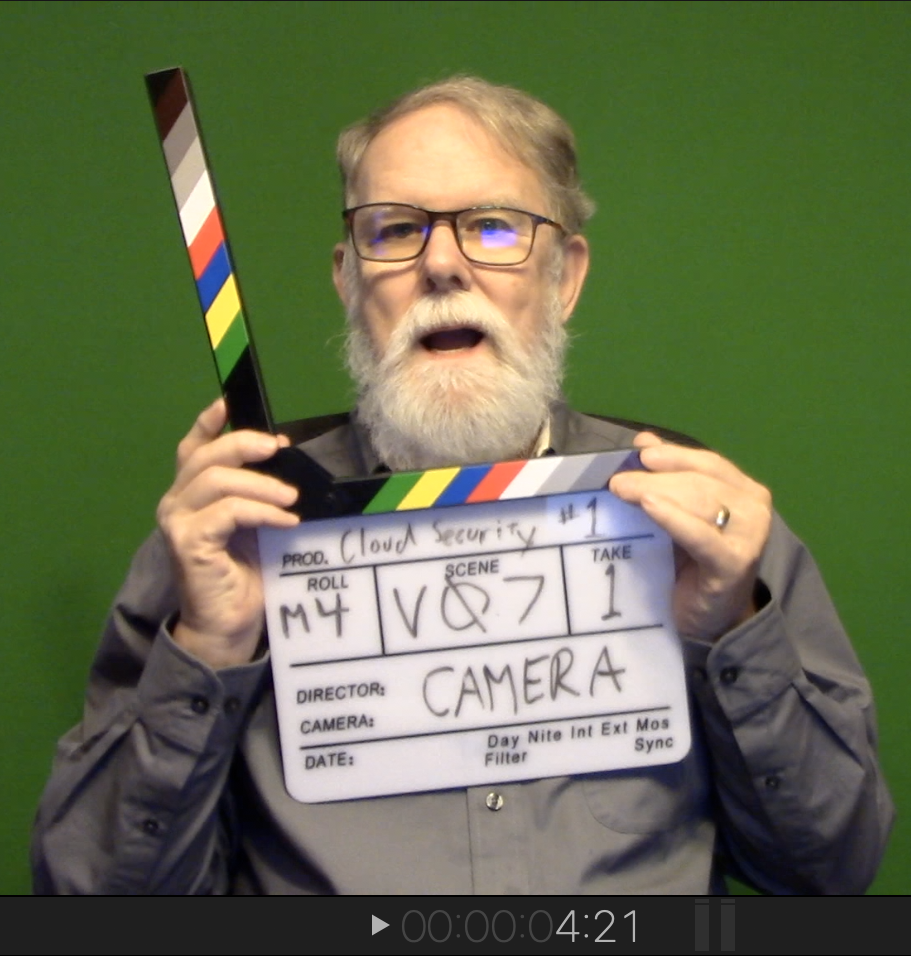
In other posts I describe how I’m producing videos for a Coursera specialization. This is a solo operation. I don’t have someone to hold the camera or answer the phone while I’m recording.
When things go well, I produce exactly two, audio-synced video streams: the slide show presentation and my talking head captured by video camera. I use Apple’s Final Cut Pro 10 (often called FCPX) to combine the streams and edit them into a coherent video.
The above image shows me with a classic movie “clapper board.” I have a similar display card on the first frame of each presentation video clip. I narrate the presentation while the camera captures me talking. The matching displays help me keep different video clips organized.
FCPX has a multicam feature: it combines multiple video streams that share some or all of the same audio stream. Multicam uses the audio stream to synchronize the video clips.
Here I list the major decisions that led to my current studio arrangement.
#1: I need to animate various things to best illustrate how they work.
When I described cryptographic and cybersecurity operations in the books I wrote, I always illustrated them with diagrams. I regretted that the diagrams weren’t animated. Now is my chance.
I’ve animated them using presentation software, specifically, Apple’s Keynote.
#2: Students should see me talking.
Given Coursera’s international audience, this makes a lot of sense. It helps people with hearing issues as well as beginning English speakers to see lips as well as hear sounds. Coursera also produces a transcript that highlights the spoken words as the video plays.
This is strongly recommended by the Coursera video experts. Learners have an easier time if they see the instructor.
Unfortunately I don’t appear in every frame of every video. In some videos I appear throughout, in others I’m preempted by full-frame diagrams, usually animated.
The folks at Coursera explained how easy this is: you video yourself in front of a “green screen” and use chroma key software to subtract the green. You overlay the remains (me) atop whatever other video you want.
There are lots of video tools to do this. I ended up using Apple’s FCPX.
#3 I must synchronize my talking head with the slide narration.
I use the multicam feature in FCPX to do this. I’m told multicam is commonly used in music videos. A multicam track contains two or more tracks of audio+video. FCPX automatically synchronizes the video tracks my matching up the audio tracks.
I select the two tracks (each with its own audio and video) and apply “Multicam” from the drop down menu. A dialog prompts me to name the new track, which matches up the audio and video tracks.
I go into more detail in another post.

[…] I use video editing software to synchronize the audio and video streams, eliminate the green background, and output the result. I searched briefly for free or low-cost software but found nothing to satisfy me. I’m using Apple’s Final Cut Pro X (FCPX), which I discuss further in a separate post. […]
LikeLike